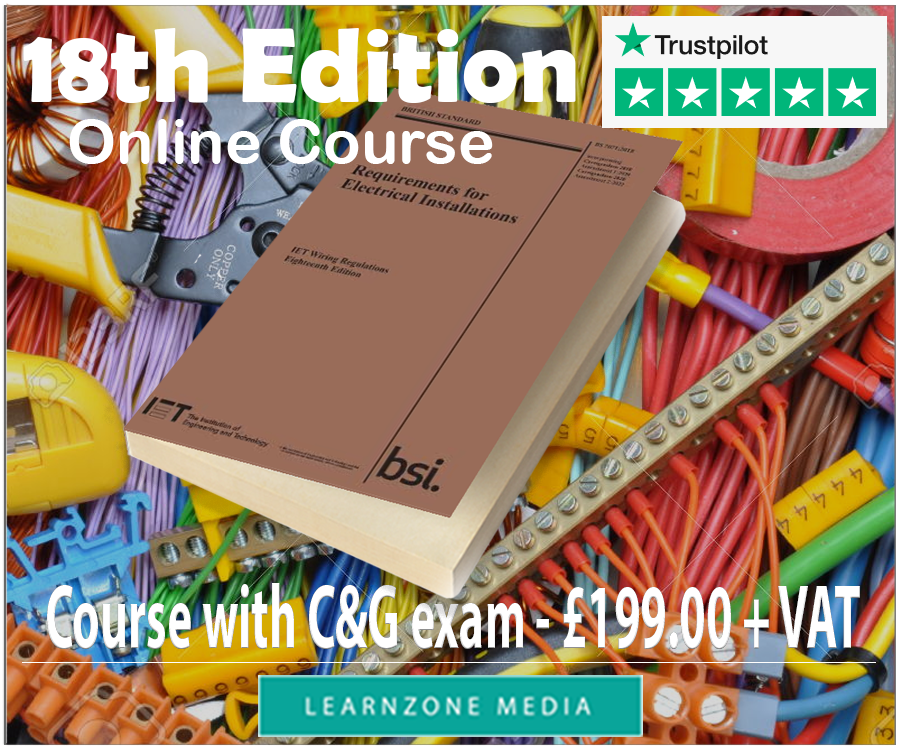Guide To Filling In The Tax Return Spreadsheet
Start by downloading the Tax Return spreadsheet from here. Then open it to familiarise yourself with it. You will need MS Excel on your computer to use it.
As you can see the spreadsheet is designed to be filled with all the relevant information about you and your business. Once filled in, the bottom section will present this data to you in the way it is required by HMRC.
The spreadsheet is designed to do some of the calculations for you and to present you with all the required numbers in a nice and organised manner. Once you fill it in, you should print this spreadsheet and keep it in your records for the relevant tax year.
If you have all your paperwork prepared and the spreadsheet opened on your computer, you can start by filling the fields in accordance with the guide bellow.
Filing in the spreadsheet
Fields B5,B6,B7,B8 - These are for filling in basic details about you and your business. For self-employed people and Sole Traders the business name can be your own name or the made up business name, e.g. John Smith Electrical Services.
Fields B11,B12,B13 - In these fields you must state your incomes related to the business named above. Your paperwork should already been separated in different categories, so now you need to have a look at your "Income" folder and sum up all the gross earnings you had.
For example you might have worked for temporary agencies for a few months and for that period you will have an income stated on your payslips. Add all your Gross Earnings figures up and this would be your first income (B11 field).
You also might have worked for your own customers privately and this would be another income, but still related to the same business as an electrician. For this income you would have all the copies of the invoices issued. Again, add it all up as your second gross income (B12 field).
If you have a third channel of income related to the same business, insert the gross income figure in to B13 field.
However, more than likely you will only have one or perhaps two different incomes related to the same business activity. Use the fields C11, C12, C13 to provide (under Details) a short description of your income source (e.g. income from working with temp agencies).
Field B14 - sums up your incomes into a total income based on your income details.
Field B17 - If you have worked for agencies or companies under the CIS scheme, flat rate tax would have been already deducted from you earnings. You might be entitled to get some of those deductions back, so in order to achieve this enter the amount deducted from your earnings. This information can be found on your payslips received. All you have to do is to add them all up.
Fields B20,B21,B22,B23,B24,25,B26,B27,B28 - These fields are for your claimable expenses. As you would guessed, this is the reason why we have separated all your outgoings in to different categories. Now you will have to work your way through them, category after category and enter the final figures in to the relevant fields. Please note, there are some rules and recommendations on calculating expenses, so make sure you follow this Guide on calculating your expenses and capital allowances (opens in new window). Once finished with this step, you can continue with your spreadsheet.
Field B29 - Sums up your expenses.
Field B32,B33,B34 - These are for claiming your capital allowances so as to reduce your business' tax bill. Capital allowances are big investments such as tools, car or van and business premises. Some or all of these costs can be claimed back. Once again, have a look at the Guide on calculating your expenses and capital allowances (opens in new window).
Field B35 - Sums up your capital allowances.
At this point all the figures needed to complete a self assessment tax return online using the HMRC website will be shown in the "Your Tax Return Information" section of the spreadsheet. These figures are:
Field B38 - Gross Income - This figure is to be inserted under "Turnover - takings, fees, sales or money earned by your business:" on HMRC website.
Field B39 - Expenses - For self employed and sole traders we recommend stating your expenses as a single total value. In this case the figure is to be inserted in the field named "Total allowable expenses" on HMRC website.
Field B40 - Capital allowances - This figure is to be inserted in the field named "Annual Investment Allowance:" on HMRC website, in the capital allowances section of your tax return.
Field B41 - Tax deducted - This figure will show tax that has already been deducted from your earnings under the CIS scheme. You will need to enter this figure into the field named "Deductions on payment and deduction statements from contractors - construction industry subcontractors only:" under the "Tax Deducted" section of your tax return.
Field B42 - Taxable profits - This field will show you the amount of money earned through the business activity named earlier on which you will have to pay tax on. This figure is your profit from the above named business activity. This should be the same figure as the one named "Profit or Loss:" at the "Summary" section of your tax return on the HMRC website.
Please note, this figure (B42) plus any other taxable profits from another business activity (if you have any), minus your Personal Tax Allowance is what you will pay tax on. HMRC will provide you with the final figure as well as how much you owe or are owned.
At this point, if you don`t have any other income other than the one you have completed the Tax Return spreadsheet for, you are ready to complete your Self Assessment Tax Return online via the HMRC website (in most cases this will be true).
If you have any other income not related to the same business activity, such as income from employment (you might have been employed for a few months before you turned self employed), income from stocks and shares in form of dividends or maybe buy-to-let income; you will have to declare them separately during the process of submitting your tax return online. In this case, however, the process becomes rather complicated so you might want to seek the services of a professional accountant.